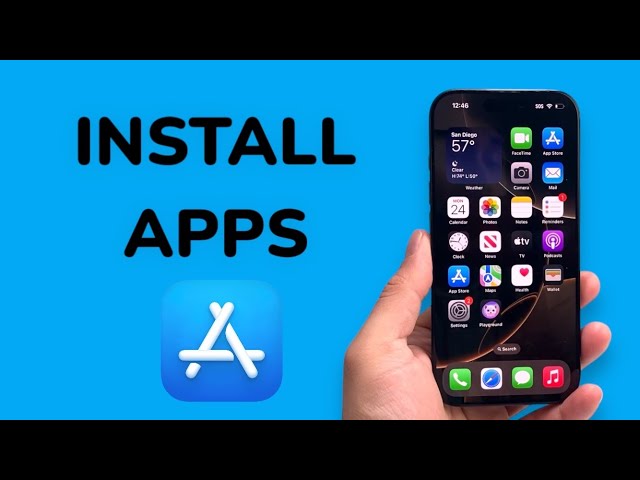Installing apps on your device or platform is typically a simple process, but knowing the steps can help avoid confusion, especially if you’re new to the app installation process. Below is a general guide on how to install apps on different devices or platforms, whether you’re using a smartphone, tablet, or computer.
1. For Smartphones and Tablets (iOS & Android)
iOS (Apple Devices)
- Step 1: Open the App Store on your iPhone or iPad.
- Step 2: Use the search bar at the bottom of the screen to search for the app you want to install.
- Step 3: Tap the Get button next to the app’s name. You might need to authenticate using Face ID, Touch ID, or your Apple ID password.
- Step 4: Once the app is downloaded, it will appear on your home screen for easy access.
Android
- Step 1: Open the Google Play Store on your Android device.
- Step 2: Type the name of the app in the search bar at the top.
- Step 3: Tap on the app you want to install, then tap Install.
- Step 4: After the download is complete, the app icon will appear in your app drawer or on your home screen.
2. For Windows Computers
- Step 1: Open the Microsoft Store (if you don’t have the app you want in the store, you’ll need to download it from the developer’s website).
- Step 2: Search for the app by name in the search bar.
- Step 3: Select the app from the search results and click Get or Install.
- Step 4: The app will download and install automatically. Once installed, you can find it in your Start Menu.
3. For Mac Computers
- Step 1: Open the App Store on your Mac from the Dock or Launchpad.
- Step 2: Use the search bar at the top left to find the app you want.
- Step 3: Click Get or the price button if it’s a paid app, and authenticate using your Apple ID or Touch ID.
- Step 4: After installation, you’ll find the app in the Applications folder or on the Dock.
4. For Web-Based Apps (Using a Browser)
- Step 1: Open the web browser of your choice (Google Chrome, Firefox, etc.).
- Step 2: Visit the website of the app or service you want to use (for example, if you’re installing a browser extension, you would go to the Chrome Web Store).
- Step 3: Find the app or extension and click on the Install or Add button.
- Step 4: Follow the on-screen instructions to complete the installation and configure settings if necessary.